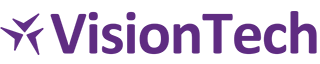Troubleshooting Guide
Quick Diagnosis
Common Symptoms & Solutions
- Backup won’t start → Check PHP memory and permissions
- Backup fails mid-process → Increase execution time
- Plugin won’t activate → Verify PHP version and WordPress compatibility
- Scheduled backups not working → Check WordPress cron status
- File access errors → Verify directory permissions
Installation & Activation Issues
Plugin Won’t Activate
Error: “Plugin could not be activated”
Symptoms: Activation fails with generic error message
Causes:
- PHP version below 7.4
- Insufficient memory limit
- File permission issues
- WordPress version incompatibility
Solutions:
- Check PHP Version
// Add this to a test file to check PHP version <?php phpinfo(); ?>- Minimum required: PHP 7.4
- Recommended: PHP 8.0+
- Increase Memory Limit
- Add to
wp-config.php:
define('WP_MEMORY_LIMIT', '256M'); - Add to
- Or contact hosting provider
- Check File Permissions
- Plugin files: 644
- Plugin directories: 755
/wp-content/: 755
- Verify WordPress Version
- Minimum: WordPress 5.0
- Recommended: WordPress 6.0+
Error: “Directory not writable”
Symptoms: Activation fails due to permission issues
Solutions:
# Set correct permissions
chmod 755 /path/to/wp-content/plugins/
chmod 644 /path/to/wp-content/plugins/vt-db-backup/*.php
chmod 755 /path/to/wp-content/plugins/vt-db-backup/Plugin Activates But Doesn’t Work
Symptoms: Plugin shows as active but no menu appears
Solutions:
- Check User Capabilities
- Ensure you’re logged in as Administrator
- Verify user has
manage_optionscapability
- Clear Cache
- Clear WordPress cache
- Clear browser cache
- Clear server cache if applicable
- Check for Conflicts
- Deactivate other plugins temporarily
- Switch to default theme
- Check error logs
Backup Creation Issues
Backup Won’t Start
Button Unresponsive
Symptoms: Clicking “Create Backup” does nothing
Causes:
- JavaScript errors
- AJAX failures
- Permission issues
- Memory constraints
Solutions:
- Check Browser Console
- Press F12 → Console tab
- Look for JavaScript errors
- Check for AJAX failures
- Verify AJAX
- Check if WordPress AJAX is working
- Verify nonce values
- Check user permissions
- Memory Issues
- Increase PHP memory limit
- Close other browser tabs
- Restart web server
Backup Fails Immediately
Symptoms: Backup starts but fails within seconds
Causes:
- Database connection issues
- Insufficient disk space
- Permission problems
- Plugin conflicts
Solutions:
- Check Database Connection
- Verify database credentials
- Test database connectivity
- Check database server status
- Verify Disk Space
# Check available disk space df -h # Check directory permissions ls -la /wp-content/ - Review Error Logs
- Check WordPress debug log
- Check server error logs
- Check plugin-specific logs
Backup Stops Mid-Process
Progress Bar Stops
Symptoms: Backup progress stops, no completion
Causes:
- Execution time limit
- Memory exhaustion
- Server timeout
- Database locks
Solutions:
- Increase Execution Time
// Add to wp-config.php set_time_limit(600); // 10 minutes ini_set('max_execution_time', 600); - Increase Memory Limit
// Add to wp-config.php define('WP_MEMORY_LIMIT', '512M'); define('WP_MAX_MEMORY_LIMIT', '1G'); - Check Database Locks
-- Check for running processes SHOW PROCESSLIST; -- Kill long-running queries if needed KILL [process_id];
Memory Exhaustion
Symptoms: “Allowed memory size exhausted” error
Solutions:
- Immediate Fixes
- Increase PHP memory limit
- Enable performance mode
- Close unnecessary applications
- Long-term Solutions
- Optimize database
- Use PRO version features
- Upgrade server resources
Backup File Issues
File Corrupted
Symptoms: Can’t open backup file, restore fails
Causes:
- Incomplete backup process
- Disk space issues
- Compression errors
- File permission problems
Solutions:
- Recreate Backup
- Delete corrupted file
- Create new backup
- Verify file integrity
- Check Compression
- Test with compression disabled
- Verify Gzip support
- Check file permissions
- Verify File System
- Check disk integrity
- Verify write permissions
- Test disk performance
File Too Large
Symptoms: Backup file size exceeds expectations
Solutions:
- Enable Compression
- Gzip reduces size by 60-80%
- Check compression settings
- Verify compression working
- Database Optimization
- Clean up unnecessary data
- Remove old revisions
- Optimize tables
- Selective Backup (PRO)
- Choose specific tables
- Exclude unnecessary data
- Use incremental backups
Scheduling Issues
Automated Backups Not Working
WordPress Cron Problems
Symptoms: Scheduled backups never run
Causes:
- WordPress cron disabled
- Site inactivity
- Plugin conflicts
- Server timezone issues
Solutions:
- Check Cron Status
// Add to functions.php to test cron add_action('init', function() { if (!wp_next_scheduled('vt_db_backup_hourly_backup')) { wp_schedule_event(time(), 'hourly', 'vt_db_backup_hourly_backup'); } }); - Force Cron Execution
- Visit your site regularly
- Use external cron jobs
- Install cron management plugin
- Check Timezone
- Verify WordPress timezone setting
- Check server timezone
- Ensure consistency
Settings Not Saved
Symptoms: Schedule settings revert to defaults
Causes:
- Database write issues
- Plugin conflicts
- Permission problems
- Cache issues
Solutions:
- Verify Database Access
- Check database permissions
- Test option saving
- Verify table structure
- Clear Cache
- Clear WordPress cache
- Clear object cache
- Clear server cache
- Check for Conflicts
- Deactivate other plugins
- Switch themes temporarily
- Check error logs
Performance Issues
Slow Backup Creation
Large Database Handling
Symptoms: Backups take extremely long time
Causes:
- Very large database
- Server resource limitations
- Network issues
- Database optimization needed
Solutions:
- Enable Performance Mode
- Use –single-transaction
- Optimize memory usage
- Enable compression
- Server Optimization
- Increase PHP memory
- Extend execution time
- Optimize MySQL settings
- Database Optimization
- Clean up unnecessary data
- Optimize table structure
- Remove old revisions
Server Resource Issues
Symptoms: Site becomes slow during backups
Solutions:
- Schedule During Low Traffic
- Choose off-peak hours
- Monitor server load
- Coordinate with maintenance
- Resource Management
- Limit concurrent processes
- Use performance mode
- Monitor resource usage
- Server Upgrades
- Increase memory
- Upgrade CPU
- Optimize storage
Notification Issues
Email Notifications Not Working
No Emails Received
Symptoms: Backup completes but no email notification
Causes:
- Email configuration issues
- Server email limitations
- Plugin settings incorrect
- Spam filters
Solutions:
- Check Email Settings
- Verify admin email
- Test WordPress email
- Check notification settings
- Server Email Configuration
- Verify SMTP settings
- Check mail server status
- Test email functionality
- Plugin Configuration
- Enable email notifications
- Verify email address
- Test notification system
Slack Notifications (PRO)
Symptoms: Slack webhook not working
Solutions:
- Verify Webhook URL
- Check webhook format
- Test webhook manually
- Verify Slack app permissions
- Check Plugin Settings
- Enable Slack notifications
- Verify webhook URL
- Test notification system
File Management Issues
Backup Directory Problems
Directory Not Created
Symptoms: Backup directory missing or inaccessible
Causes:
- Permission issues
- Disk space problems
- Plugin activation failure
- Server configuration
Solutions:
- Manual Directory Creation
mkdir -p /wp-content/db-backups chmod 750 /wp-content/db-backups chown www-data:www-data /wp-content/db-backups - Check Permissions
- Verify directory permissions
- Check ownership
- Test write access
- Plugin Reinstallation
- Deactivate plugin
- Delete plugin files
- Reinstall fresh copy
Permission Issues
Symptoms: Can’t write to backup directory
Solutions:
# Set correct permissions
chmod 750 /wp-content/db-backups
chown www-data:www-data /wp-content/db-backups
# Or for shared hosting
chmod 755 /wp-content/db-backupsFile Cleanup Issues
Old Backups Not Removed
Symptoms: Backup files accumulate, no automatic cleanup
Causes:
- Cleanup cron not working
- Permission issues
- Plugin conflicts
- Settings incorrect
Solutions:
- Check Cleanup Settings
- Verify maximum backup count
- Check cleanup frequency
- Test manual cleanup
- Manual Cleanup
- Delete old files manually
- Check file permissions
- Verify cleanup process
- Cron Verification
- Check WordPress cron status
- Verify cleanup events
- Test cron functionality
Advanced Troubleshooting
Debug Mode
Enable WordPress Debug
// Add to wp-config.php
define('WP_DEBUG', true);
define('WP_DEBUG_LOG', true);
define('WP_DEBUG_DISPLAY', false);Check Debug Log
- Location:
/wp-content/debug.log - Monitor during backup process
- Look for error messages
- Check for memory issues
Server Logs
Error Log Locations
- Apache:
/var/log/apache2/error.log - Nginx:
/var/log/nginx/error.log - PHP:
/var/log/php/error.log - WordPress:
/wp-content/debug.log
Log Analysis
- Look for error patterns
- Check timestamps
- Identify resource issues
- Monitor performance
Database Analysis
Check Database Health
-- Check table status
SHOW TABLE STATUS;
-- Check for errors
CHECK TABLE wp_posts;
REPAIR TABLE wp_posts;
-- Optimize tables
OPTIMIZE TABLE wp_posts;Performance Queries
-- Check slow queries
SHOW VARIABLES LIKE 'slow_query_log';
-- Check query cache
SHOW VARIABLES LIKE 'query_cache%';Getting Help
Before Contacting Support
Information to Gather
- Error Messages: Exact error text
- System Details: PHP, MySQL, WordPress versions
- Plugin Version: Current plugin version
- Server Environment: Hosting provider, server type
- Steps to Reproduce: Detailed reproduction steps
Basic Troubleshooting
- Test with default settings
- Deactivate other plugins
- Switch to default theme
- Check server requirements
- Review error logs
Support Resources
Free Support
- WordPress.org Forums: Community support
- Documentation: This troubleshooting guide
- GitHub Issues: Bug reports and feature requests
PRO Support
- Priority Support: Direct developer access
- Email Support: support@visiontech.consulting
- Live Chat: Available for PRO users
- Custom Solutions: Tailored assistance
Contact Information
Support Channels
- Email: support@visiontech.consulting
- Website: https://visiontech.consulting/support
- Documentation: https://visiontech.consulting/vt-db-backup/docs
- PRO Support: Priority assistance for paid users
Still having issues? Contact our support team or upgrade to PRO for priority assistance.