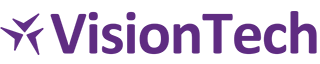Installation Guide
Quick Installation
Method 1: WordPress Admin (Recommended)
- Log into your WordPress admin panel
- Go to Plugins → Add New
- Click “Upload Plugin”
- Choose the plugin zip file (
vt-db-backup-1.0.33.zip) - Click “Install Now”
- Click “Activate Plugin”
Method 2: Manual Installation
- Download the plugin zip file
- Extract the contents to your computer
- Upload the
vt-db-backupfolder to/wp-content/plugins/on your server - Go to Plugins → Installed Plugins in WordPress admin
- Click “Activate” next to VT Database Backup
System Requirements
Minimum Requirements
- WordPress: 5.0 or higher
- PHP: 7.4 or higher
- MySQL: 5.6 or higher
- Memory Limit: 128MB (256MB recommended)
- Max Execution Time: 300 seconds (5 minutes)
Recommended Requirements
- WordPress: 6.0 or higher
- PHP: 8.0 or higher
- MySQL: 8.0 or higher
- Memory Limit: 512MB
- Max Execution Time: 600 seconds (10 minutes)
Post-Installation Setup
1. Access the Plugin
After activation, you’ll find “Database Backup” in your WordPress admin menu.
2. Initial Configuration
- Backup Directory: Automatically created at
/wp-content/db-backups/ - Default Settings: Pre-configured for immediate use
- Permissions: Automatically set to secure levels
3. First Backup
- Go to Database Backup → Create Backup
- Click “Create Backup Now”
- Wait for completion (usually 1-5 minutes)
Configuration Options
Basic Settings
- Backup Prefix: Customize backup file names
- Compression: Enable/disable Gzip compression
- Performance Mode: Optimize for large databases
Notification Settings
- Email Notifications: Receive backup confirmations
- Admin Email: Default notification recipient
Scheduling (Free Version)
- Daily Backups: Automatic daily backups
- Weekly Backups: Weekly automated backups
- Maximum Backups: Limited to 5 files (PRO: unlimited)
Troubleshooting
Common Installation Issues
“Plugin could not be activated” Error
Cause: PHP version too low or memory limit exceeded
Solution:
- Check PHP version (minimum 7.4)
- Increase memory limit to 256MB
- Contact your hosting provider
“Directory not writable” Error
Cause: Insufficient file permissions
Solution:
- Set
/wp-content/permissions to 755 - Set
/wp-content/plugins/permissions to 755 - Contact your hosting provider if issues persist
“Database connection failed” Error
Cause: Database credentials or connection issues
Solution:
- Verify database credentials in
wp-config.php - Check database server status
- Ensure database user has proper permissions
Performance Issues
Slow Backup Creation
Causes & Solutions:
- Large Database: Enable performance mode
- Server Resources: Increase memory limit
- Network Issues: Check server connectivity
Memory Exhaustion
Solutions:
- Increase PHP memory limit to 512MB
- Enable performance mode
- Contact hosting provider for optimization
Security Considerations
File Permissions
- Plugin files: 644
- Plugin directories: 755
- Backup directory: 750 (not web-accessible)
Database Access
- Plugin uses WordPress database credentials
- No additional database users required
- Secure connection handling
Backup Storage
- Backups stored outside web root
- Secure file permissions
- No direct web access
Updating the Plugin
Automatic Updates
- WordPress will notify you of available updates
- Click “Update Now” when prompted
- Plugin will maintain your settings
Manual Updates
- Download the latest version
- Deactivate the current plugin
- Delete the old plugin files
- Upload the new version
- Activate the plugin
Uninstallation
Before Uninstalling
- Download all backups you want to keep
- Note your settings for future reference
- Ensure backups are stored elsewhere
Complete Removal
- Deactivate the plugin
- Delete the plugin files
- Remove backup directory (optional)
- Clean up database options (optional)
Support
Getting Help
- Documentation: Check this guide first
- WordPress.org Forums: Community support
- PRO Support: Priority support for paid users
- Contact: support@visiontech.consulting
Before Contacting Support
- Check system requirements
- Review error messages
- Test with default settings
- Check server error logs
Need help? Check our troubleshooting guide or contact support